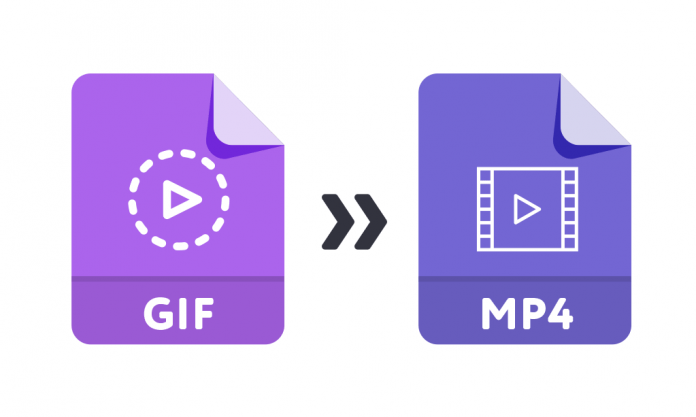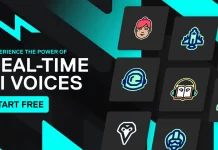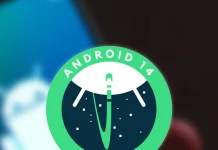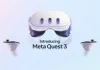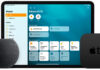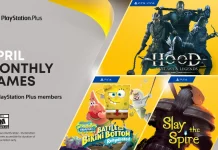How To Convert Gif to Video Mp4
Most people are exploring online for the best method to convert GIFs to MP4 to allow them to playback their GIF files on their media player without losing quality.
The GIF animated files should rather than be converted to MP4, which is the most popular file format compatible with a majority of devices. Gif to video converter enables you to transfer files from GIF to MP4 within a few clicks. This article is focused on listing 5 strategies for converting your GIF file to MP4 file format.
Zamzar:
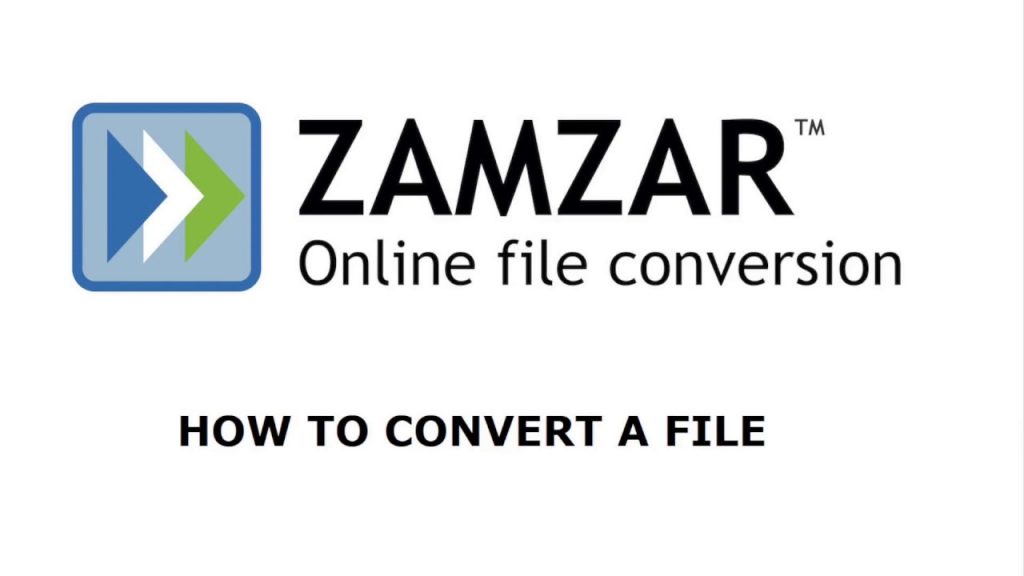
Zamzar is an application that is specifically designed for file conversion from one format to another instantly. It is equally used to transform GIF into MP4 files by using GIF to video converter.
Some of the other file formats you can convert your MP4 file format by using Zamzar are 3GPP2 Multimedia, 3GPP Multimedia, AC3 Audio files, and other developed Audio files.
Steps to convert GIF to MP 4 with Zamzar:
Step 1: First of all, input the location of the individual GIF file you want to convert to MP4, or the URL into the selected field provided.
Step 2: After the complete input process, select the output file to MP4 by clicking on the “Convert files to” button or bar.
Step 3: Input the email address to which the converted file will be sent, and begin to convert by clicking on the “Agree to terms.’ This will only take a few minutes to complete the process.
FileZigZag:
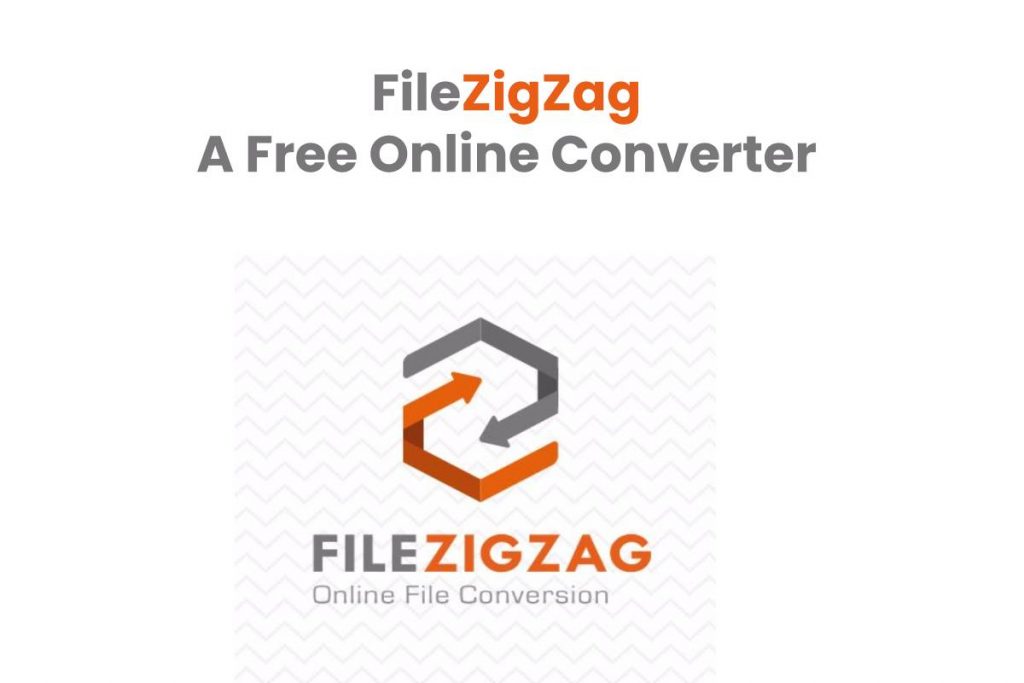
Among other Gif to video converters available for a GIF to MP4 online, the FileZigZag is a perfect choice to turn gif into mp4 video file format. The conversion process is just as simple as what you need to upload your GIF file and make sure select MP4 from the converting list provided. Check the details below.
Steps to convert GIF to video MP 4 with FileZigZag:
Step 1: Go to File ZigZag on the internet by the search bar, and input your GIF file that needs to be converted to MP4 via simple mouse clicks on the “select” button, then pick the file you want to convert from your storage.
Step 2: After that, select the output file type for the already converted file and then choose MP4 file format as your output file from the provided drop-down list of the Gif to video converter.
Step 3: At the end, input the email address through which your new MP4 file will be accepted. Start converting the file, by clicking on the “Convert” button. If the process is successful, you will see progress in the already completed progress bar.
Theonlineconverter.com:
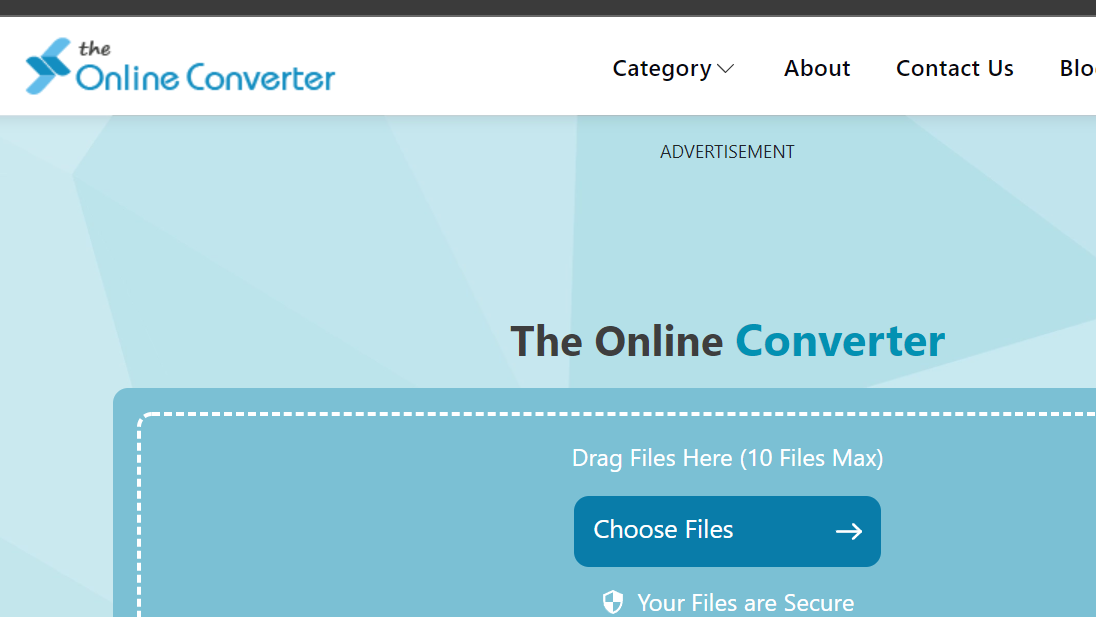
This application is excellent to do proceed conversions, this is an ideal Gif to video converter which is to convert static and animated GIF images to MP4 video format. You can get playback GIF files anywhere with the assistance of this online converter. It provides you with high-quality lossless conversions for your files with a few clicks.
Steps to convert GIF to video MP4 with the online converter:
Step 1: Firstly, enter the URL, drag & drop, or also just upload a GIF file that you wish to change into MP4
Step 2: Hit a “Convert” button to convert Gif file to MP4
Step 3: Press a “Download” button and then save GIF as an MP4 video file on your desired location
Convertio:
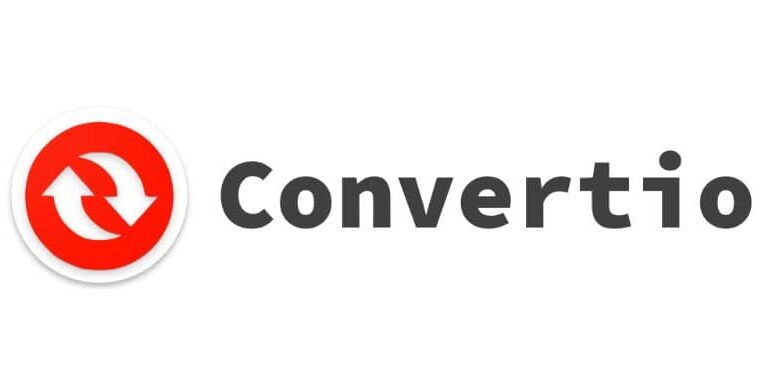
Convertio is an ideal choice for you as it is universal software for file conversions. This is the great Gif to video converter to change a GIF file to an MP4 file. It also allows you for converting GIFs to other file formats, including PNG to JPG, PDF to Word, and others.
Getting this significant file converter that will help you learn how to convert GIF to MP4 the easier way.
Steps to convert GIF to MP4 with Convertio:
Step 1: Get Convertio on the internet, and input your GIF file that needed to be converted to MP4. Click “Select File to Convert” and then choose the file.
Step 2: Once you have inputted your GIF completely, you will be provided with an option to select your output file format for the conversion process. In this case, choose you should select “MP4” from the provided “Video category” chart in the software.
Step 3: Start your video conversion by clicking on “Start,” and the completion progress bar will be displayed on the screen. After the completion of the GIF to MP4 conversion, you then need to download the new MP4 files instantly.
Ezgif:
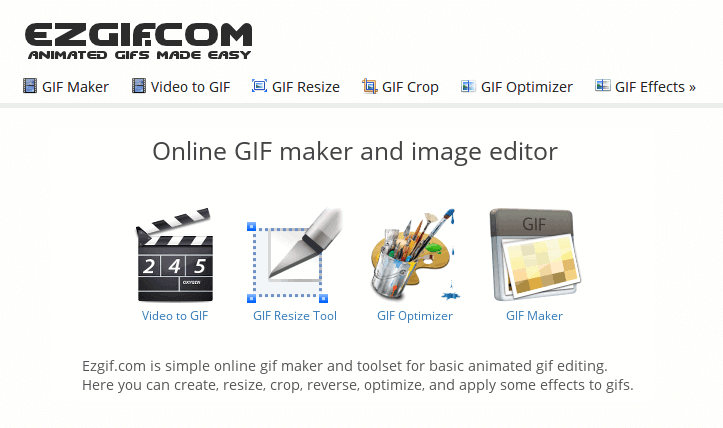
The Ezgifis another good GIF to video converter suitable for an export GIF as mp4 video. It can be used to convert your uploaded videos or the Video URL in a more convenient way and simpler method. The details on how you can use this Ezgifapplication to change your GIF file to MP4 are provided below.
Steps to convert GIF to MP 4 with Ezgif:
Step 1: First of all, you have to upload a GIF image or video from your computer system into the GIF to video converter to carry out the conversion. Then, start clicking “Choose File” to obtain the GIF image or video converted to your desired MP4 format. You can also equally gain the same result when you use the video.
Step 2: Click on the “Convert to MP4” icon, and the software will output your converted MP4 format with extremely quality h264 encoding. In this regard, you can always convert your GIF to an MP4 format.