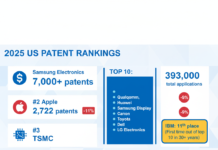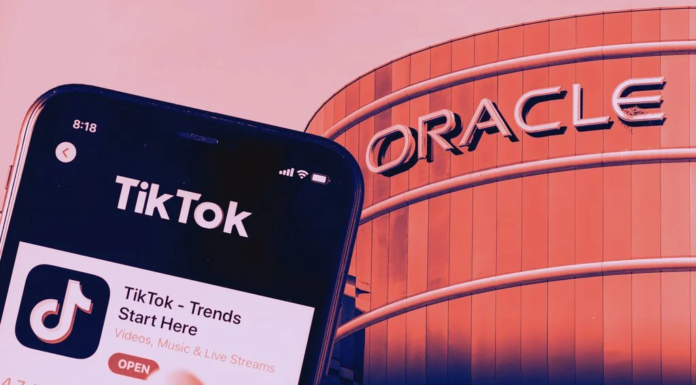iMovie is one of Mac’s most user-friendly and effective video editing tools. Even though the software works seamlessly and can simplify the video editing process, some users have encountered problems. They often wonder why iMovie is slow, lagging, or failing to export videos. Fortunately, there are some quick solutions to common problems. Take a look.
Failure to export videos
Export failure might be caused due to many reasons. Common reasons are corrupted projects, lack of computer space, or wrong export file names. First, you need to check if there’s enough space available on your Mac system to ensure you can export the movie safely without any glitches.
If this isn’t the case and there’s nothing wrong with your system, there might be something wrong with your projects. You must slowly skim through the projects and look for anomalies like flashes or other problems. If you find any issues, you need to replace the corrupted clip.
Also, remember that special characters are not allowed in the project name. So, ensure you haven’t mistakenly entered a hyphen or another character.
iMovie is lagging
When too many commands are given at once, the speed of the software might slow down. For example, the slow speed of iMovie might also be the result of not having enough memory.
You can speed up the program by giving one command at a time so that iMovie is not overworked. You can also delete all the files that are irrelevant to your project so that there’s enough storage space. For ideas on how to speed up iMovie, click https://setapp.com/how-to/speed-up-imovie.
The camera connection is poor
Mac users have encountered issues with the camera’s connectivity to the software in more than one instance. The problem is faced while importing footage directly from the camera. There can be several reasons for this issue. For instance, incompatibility of the USB cable on either the camera or iMovie.
The ideal solution would be to replace the USB cable with a different output option, such as FireWire. However, if you use a camcorder, you must go through the user manual and follow the guidelines properly. You need to follow the guideline to avoid any glitches strictly.
Distortion of files
If you do not follow the right importing and exporting procedures, your audio or video files might suffer distortion. As a result, the video quality might be questionable, and the audio might not be clear. You can avoid this problem by ensuring to import or export files of the right size that the software can handle without damaging the original quality.
Furthermore, all the editing you wish to do must be done in the timeline. So it would be best if you did not make edits anywhere else. If there’s any violation of the natural editing process of the software, there might be distortion.
Poor quality sound
Do not take sound quality for granted. It is not obvious that your iMovie project will have great quality sound. You might be surprised to find that your project has inferior quality sound, or there might be no sound at all. The problem might be caused due to wrong preferences. You have to ensure all the settings are properly adjusted. The format’s incompatibility might be another reason for sound issues. The perfect solution is to convert the files to an accepted format by iMovie so that the sound plays normally.
The software is crashing
The iMovie software crashing is a problem encountered by most Mac users. It might be because the files are corrupted or the software is overworked. You mustn’t put the software through a lot of work. The workload must be enough for the software to handle it comfortably, so it doesn’t crash.
Sometimes, the reason for iMovie crashing might be the presence of a virus in your system. You need to carry out a thorough scan to detect the virus and solve the issue. Ensure your system is free of viruses to avoid other issues.
Trailers are not working properly
You might want to announce the upcoming unveiling of your new movie and would want to do so with a trailer. However, you might feel frustrated when the trailers aren’t working correctly. When this happens, it can ruin your experience with iMovie. You will spend so much time selecting all the right clips and then encountering hitches.
The problem can be solved by going to Fonts and opening it to activate all the fonts. Next, you must create a new account and log in to iMovie. Then, you have to visit Disk Utility and select Repair Permission. Finally, restart your Mac system, and the trailer should run properly.
The bottom line
These are the common issues and solutions in using the iMovie software. Now you don’t have to find yourself stuck.