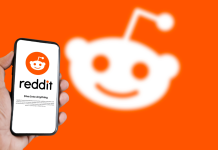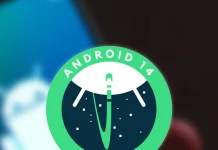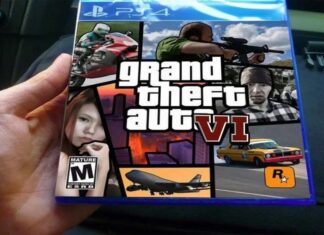How to download videos from Twitter on Android, iPhone, and PC
Share on Facebook Share on google Share on Twitter Share on LinkedIn social media network policy does not allow downloading videos directly from social media accounts. However, there are techniques to do it.


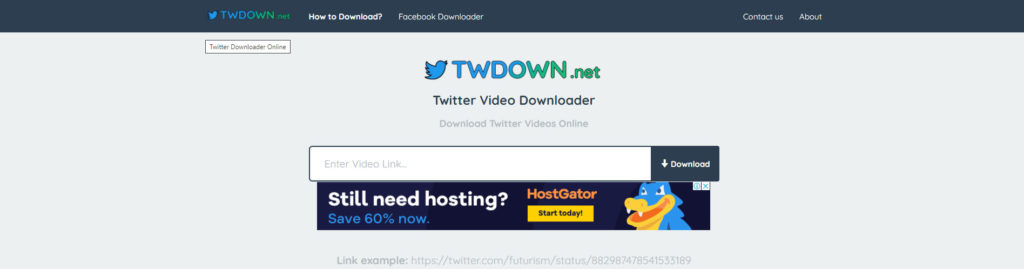
In social networks like Twitter, Facebook it is very common to share images, photos, and videos. Have you ever seen a photo or video in the social network that you loved and want to share with your contacts on WhatsApp, Snapchat, Viber, WeChat, or Telegram?
But being a Twitter user, you ran into this problem: the social network policy does not allow downloading videos directly from social media accounts. However, there are methods to do it.

Download Twitter Videos on Android
- First of all it is necessary you have to open the Twitter application on your mobile phone and look for the tweet with the video you want to download.
- Click on the tab located at the upper right corner of the tweet, select the option ” Copy tweet link “.
- Next, opened the browser on your mobile phone and go or www.twdown.net website.
- In the bar where it says “Enter video link”, paste the link of the tweet that we just copied and choose the video quality you want to download.
- click on the download button so that the video is stored in the downloads folder of your mobile.
Download Twitter Videos on PC
- First, you need to find a Twitter video to download, so head over to Twitter.com in your browser of choice.
- Click the date below the video and you will be directed to the URL of the tweet in question. Copy it from your address bar.
- Our pick from the countless Twitter video download sites is SaveTweetVid because, unlike some of its rivals, it doesn’t bombard you with pop-ups. So head over to www.savetweetvid.com.
- Paste the URL in the white text box and hit ‘Download’ .
- Choose the video quality you want. The higher the quality, the larger the file size.
- The video will appear on the next page. Right click on it and press “Save Video As ” to save it to your computer.
Download Twitter Videos on iPhone
Downloading Twitter videos on iPhone is a bit more complicated than using a desktop or laptop, but it’s still pretty easy when you know-how.
- You must first download a free app from the Apple virtual store the “App Store“. It’s called MyMedia File Manager.
- With that downloaded, go to the official Twitter app and find the video you want to save.
- At the bottom of the tweet, there will be four icons. Touch the one on the far right; has an arrow pointing up out of a tray.
- Select “Copy link”.
- Now quit Twitter and open already downloaded, enter it and go to the icon located in the lower left in the shape of a globe to open the browser option and enter the www.twdown.net.
- Paste the URL of the tweet you copied earlier into the site box and then choose the video quality you want.
- Give the file a more memorable name and then hit “Done . “
How to download GIF from Twitter
In general, on most web pages, to download an image that is being played, it is usually enough to right-click and click on the Download as an option. But although Twitter allows you to do this with photos, it has this option disabled when trying to download GIF images that appear in a tweet.
The solution is to use third-party tools to download these GIFs. It can be through a website that allows you to download GIFs from your Phone or PC.
We will recommend a simpler one in which you will only have to mention one bot. What you have to do is send a reply to the tweet that contains the GIF you want to download, mentioning @GetVideoBot, which is the automatic program that will analyze the tweet you replied to and look for the GIF in it.
In a matter of a few minutes, the bot will respond to your mention by adding a link that tells you that you have the GIF video ready. All you have to do is click on that link that puts you in the reply.
When you enter the web, you will see that a profile has been created with all the GIFs that you have asked the bot. What you have to do here is look for the GIF you just asked for and click on the Download button below it to download it. The GIF will be downloaded in MP4 video format.